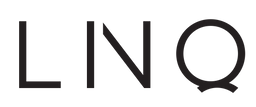Free shipping on orders over €50. Shipping costs for orders under €50 are €4.95.
Privacy discplaimer
CobraXL B.V. is the owner of this website.
General Information
CobraXL B.V. respects the privacy of all visitors to the site and ensures that your personal information is handled responsibly. During your visit to the site, a variety of information is collected in order to optimize our service. This privacy policy explains exactly which information is collected, what it is used for and what your rights are. CobraXL B.V. ensures that the proper information has been submitted to the authorities for the protection of personal information, as required by current rules and regulations.
Which information does CobraXL B.V. collect?
The information CobraXL B.V. collects falls into two categories. That includes information you enter yourself when ordering a product on the site. This is information related to your identity (such as your name, address, e-mail address, etc…). This also includes information connected to your method of payment. At the same time, this information also constitutes the so-called “traffic data” of site visitors. The IP address of your computer is also recorded. Additionally, your browsing behavior while on the Gecko Covers site is also monitored. This data is exclusively used to improve service and site content. The information is solely for internal use and is not forwarded for commercial purposes to third parties or other organizations.
What does CobraXL B.V. do with the information?
The aim of collecting your information is to process your order, its payment and deliver it to the correct address. It also offers us the opportunity to ask you to share your experience with CobraXL B.V., in order to offer you an even better service. This way we can match you with sales that might interest you, by notifying you of special offers and deals, as well as by sending you relevant information and newsletters. The personal information is only used for the above-listed purposes. CobraXL B.V. has no partnerships or special relationships with third parties on the internet.
Data Protection
CobraXL B.V. has implemented the necessary security measures to avoid loss and unlawful use of, as well as changes to, the information that Gecko Covers collects on its site. All information is coded and sent over a secure connection. CobraXL B.V. operates at a level of safety appropriate for a business in the art of protection.
Your Rights
You may ask CobraXL B.V. at any time which of your information has been saved. Simply send an inquiry via email or mail to CobraXL B.V.. You can also email or write to CobraXL B.V. with questions, suggestions or other concerns, to which CobraXL B.V. will respond as quickly as possible. If you would like to receive information, special offers or surveys, you can notify CobraXL B.V. of this via email or letter. If you leave your email address with us, we will send you our newsletter. CobraXL B.V. may use your user information for purposes that have not been covered in the privacy policy. In this case, CobraXL B.V. will contact you before using your information for new purposes in order to notify you about changes to the policy, so that you may decline participation if desired.
Information about Data Privacy of CobraXL B.V.
For other questions, comments or complaints about CobraXL B.V.’ privacy policy, feel free to contact us.